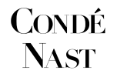Digitizing microfilm is the key to preserving aging records, improving access, and integrating historical documents into modern digital workflows. Whether you’re a government agency, healthcare organization, or archive manager, learning how to convert microfilm to digital format—especially PDF—is vital for long-term data security.
👉 This guide provides a detailed, step-by-step breakdown of how to convert microfilm to digital, highlights the best practices, and answers common questions about cost, compliance, and tools. If you’re searching for “microfilm conversion services near me,” or wondering about the best way to scan microfilm reels—read on.
Microfilm digitization is the process of converting microfilm reels into digital files using specialized scanners and software. It helps protect fragile records from deterioration, makes them searchable, and improves access across departments.
You’ll learn:
- How to prepare microfilm for scanning
- The tools needed to digitize microfilm
- Why working with a professional service Smooth Solutions can save time, reduce errors, and ensure the best results
What is Microfilm and Why Is It Still Used?
Microfilm is a reel-based photographic storage medium that has been used for decades to archive documents in compact, durable form. It’s especially common in:
- Government agencies
- Hospitals and medical institutions
- Libraries and historical archives
- Legal and court systems
Despite the rise of cloud-based storage, many organizations still use microfilm to preserve original documents. However, physical microfilm is prone to deterioration, loss, or damage—making digital conversion a necessity.
Benefits of Converting Microfilm to Digital
Digitizing microfilm offers several practical benefits:
- Space savings: Eliminate bulky file cabinets and storage rooms
- Faster access: Search documents instantly by keyword or index
- Data security: Protect records from floods, fires, or loss
- Compliance: Easier to maintain HIPAA, FERPA, or other regulatory standards
- File sharing: Send PDFs instantly to staff or external stakeholders
Step-by-Step: How to Convert Microfilm to Digital Format
Follow these simple, clear steps to understand the microfilm scanning process from start to finish:
1. Identify the Type of Microfilm
First, determine the microfilm format you have:
- 16mm (commonly used for medical records and documents)
- 35mm (used for engineering drawings, newspapers)
Knowing this helps choose the right scanner and resolution settings. For example, 16mm reels require sharper lenses and higher dpi scanning to preserve detail.
2. Inspect and Clean the Reels
Before scanning, check each reel for:
- Mold or dust
- Physical damage or tears
- Improper spooling
Clean the reels gently using film cleaning supplies to avoid smudges or scanner damage.
3. Organize and Label Your Microfilm
Arrange reels in logical order (by date, department, patient name, etc.). Proper labeling prevents confusion later and supports effective indexing after digitization.
4. Choose the Right Microfilm Scanner
You’ll need a professional-grade microfilm scanner that supports high-resolution outputs (300–600 dpi) and formats like PDF, TIFF, or JPEG.
Key features to look for:
- Reel-to-reel support
- Auto-focus and image enhancement
- Bulk scanning capacity
- Compatibility with scanning software
5. Select the Best File Format
Choose the output format based on usage:
- PDF for easy sharing and OCR searchability
- TIFF for high-quality archives
- JPEG for smaller, image-based files
For most users, converting microfilm to PDF is the ideal choice due to its balance between quality and accessibility.
6. Scan in Batches and Review Quality
Scan small batches and pause to review results:
- Are the images clear and aligned?
- Is the contrast high enough?
- Are documents cropped correctly?
This ensures that if issues arise (e.g., unreadable frames), you can fix them before scanning the entire archive.
7. Apply OCR (Optical Character Recognition)
OCR technology converts scanned images into searchable text. It’s especially useful when digitizing medical records, court documents, or government archives.
With OCR, you can:
- Search by keyword
- Copy/paste text from scanned images
- Generate accessible documents for screen readers
8. Index and Tag Documents
Use metadata (e.g., names, dates, ID numbers) to tag digital files. This enables fast retrieval and supports integration with document management systems (DMS).
9. Store in a Secure Digital Repository
Once converted, store your digital files securely:
- Use encrypted cloud storage
- Maintain redundant backups
- Restrict access with user permissions
Consider integrating with a full Document Imaging Service for HIPAA-compliant workflows and long-term preservation.
10. Maintain and Audit Your Digital Archive
Finally, establish a regular schedule to audit your digital files. Check for:
- Missing data
- Corrupted files
- Access log integrity
This step is crucial for industries with legal or compliance standards, such as healthcare and finance.
DIY vs. Professional Microfilm Scanning: Which Is Better?
| Feature | DIY Scanning | Professional Scanning |
| Equipment Cost | High | Included in service |
| Speed | Slower | Fast turnaround |
| Image Quality | Varies | Consistent, high-resolution |
| OCR & Indexing | Manual | Automated |
| Compliance | Risky | HIPAA/FERPA certified |
| Support | Limited | Full technical support |
Unless you’re scanning microfilm daily, a professional provider is often more affordable and reliable.
Why Choose Smooth Solutions for Microfilm Digitization?
With over 25 years of experience, Smooth Solutions offers premium microfilm conversion services for clients nationwide—from hospitals and universities to government agencies.
We ensure:
- Precise scanning using state-of-the-art equipment
- OCR-enabled PDF outputs
- Full HIPAA compliance
- Cloud-based or on-premise delivery
- Affordable pricing with guaranteed accuracy
📞 Ready to digitize your microfilm? Get a free quote from Smooth Solutions today.